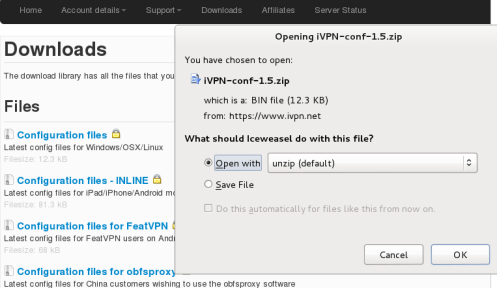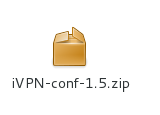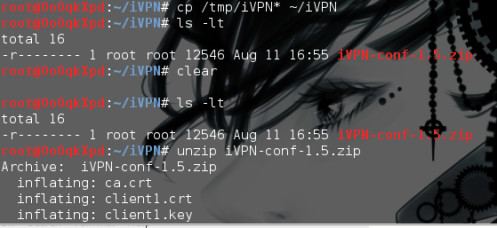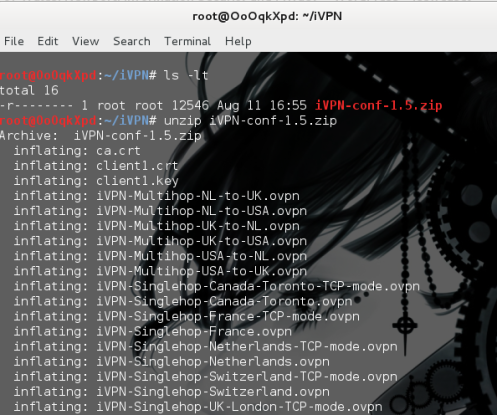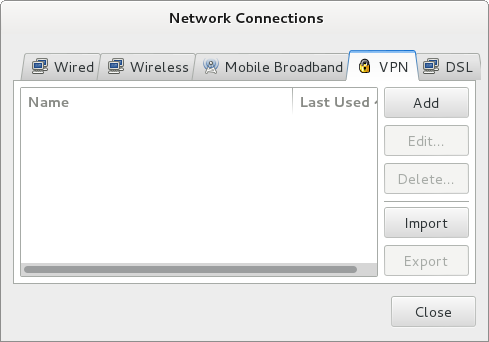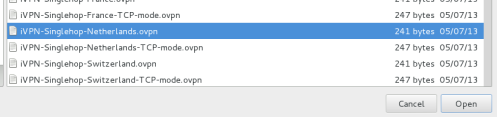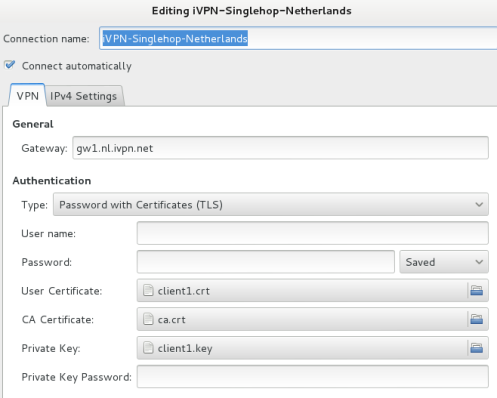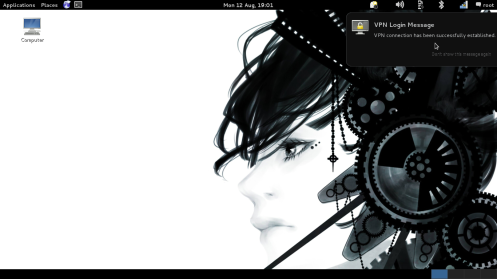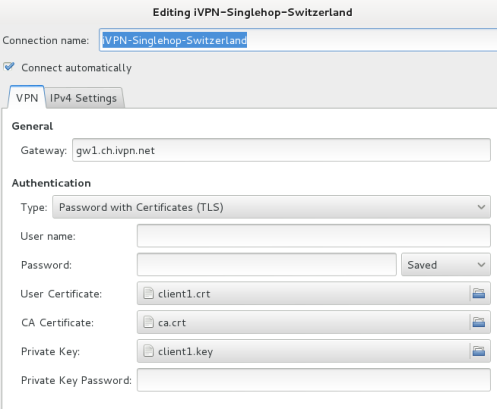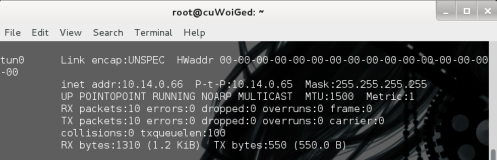How to install OpenVPN on Kali.
Step 1 – Download OpenVPN
Open a Root Terminal and install these 7 packages:
apt-get install network-manager-openvpn
apt-get install network-manager-openvpn-gnome
apt-get install network-manager-pptp
apt-get install network-manager-pptp-gnome
apt-get install network-manager-strongswan
apt-get install network-manager-vpnc
apt-get install network-manager-vpnc-gnome
******
Step 2 - Download OpenVPN certificates
Using IVPN as a provider we need:
- User name (always starts with iVPN)
- Password
- 2 Certificates and 1 Key
- Multiple routes called .ovpn files
With IVPN, these .ovpn files are under
Download Tab
Configuration files (Windows, OSX and Linux)
Save file
Zipped file is saved to /tmp
*******
Step 3a – Make a VPN directory to keep things ordered
(Trust me on this… you’ll be so glad)
*****
mkdir iVPN
cp /tmp/iVPN* ~/iVPN
check that it’s copied over fine…before unzipping.
*****
Step 3b – Extract the zipped VPN files
unzip iVPN-conf-1.5.zip
Notice the names of the files unzipped…
*****
There are 3 critical OpenVPN files that you’ll need to be able to locate.
ca.crt = certificate authority certificate
client1.crt = client certificate (ie your certificate)
client1.key = client key (ie your key)
******
.ovpn are configuration files that contain the route files, IP’s of the gateways etc.
They specify routes such as direct to Netherlands, or Multihop, USA to UK.
As the files are unzipped, you’ll see many single or multi hop routes appear.
*******